DICK'S TEAM SPORTS HQ MOBILE APP INSTRUCTIONS
| Download the TSHQ mobile app for your device at one of the following locations: | 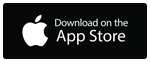 | 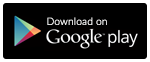 |
Login Instructions
- Login into the app with the same username and password you use for this website.
- If you don't know your password simply reset.
|
Navigating the App
- Home Screen
The Home icon on the app is the landing page and the first thing you will see when you log in.The top section will show Upcoming Events. This section will remain static as you scroll up and down the page.
The bottom section shows Notifications.You can scroll up and down within this section. Any unread notifications will be highlighted in green.
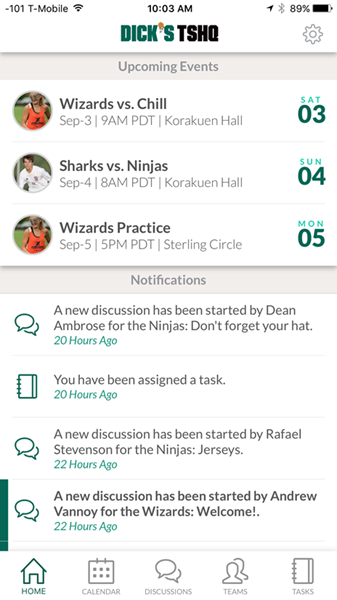
- Calendar Screen
To view upcoming events for your players, click on the Calendar tab on the menu. The calendar will show you all events for every team that you and/or your players are a part of. The calendar view will show a green dot on the day there is an event. If you click on the dot, you will be taken to that particular event details screen. Also, you will see upcoming events below the calendar. If you click on the event below the calendar, you will also be taken to that event details screen. Coaches can either manage these schedules or send the information to the webmaster. Coaches can also use this screen to cancel or postpone events on the calendar.
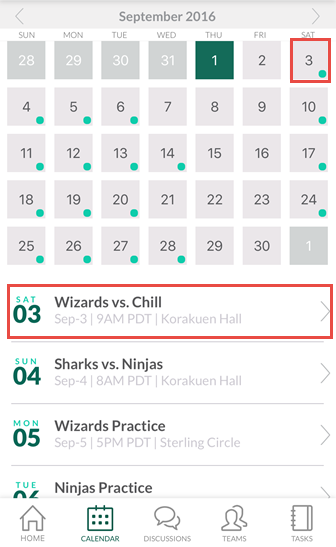
- Discussion Screen
Discussions allows you to communicate with all your teams as a parent or coach. On the landing page, you will see a tab for all teams. Click on the team you would like to communicate with. You will only see the teams you are associated with. If you would like to reply to an ongoing discussions, click on that particular message. You can also Create New Discussion if you have something new to say. Discussions will go to everyone on the team that you selected.
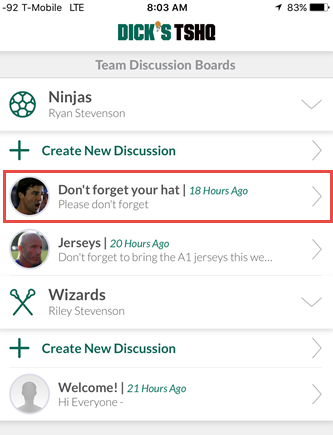
- Teams Screen
Teams will allow you to see everything for a particular team. By selecting a team, you can view just the one team's schedule, roster information, notes, and photo gallery. This section also allows you to message groups of people via text message or email. To view information for a particular team, click on that team. 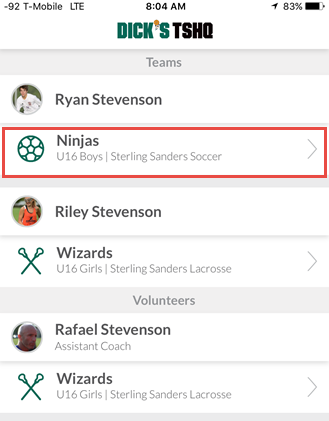
- Tasks Screen
Tasks allows you to sign up for or create tasks for individual events or a series of events. The Tasks page will display all upcoming events for every team within your account. If you would like to see which tasks are available for a particular event, click on the event. It will show you all tasks, claimed or unclaimed, for that particular event. If you wish to claim a task, just click the check mark next to it.
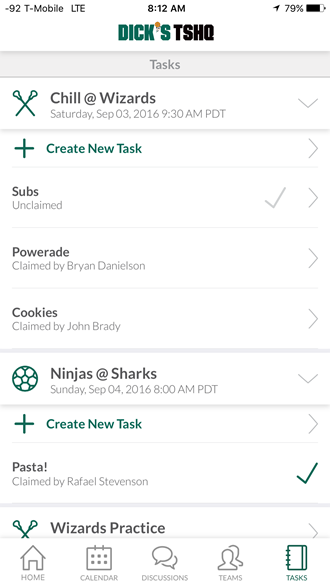
|
Have more questions? Please head over to
DICK's website to get more information.